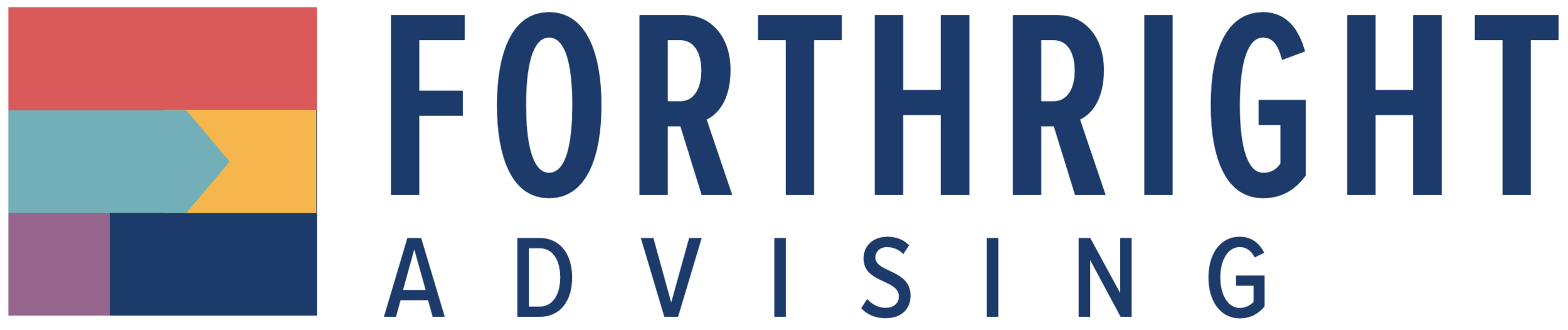4 simple ways to make your communications more accessible
Written by ASHLEY peterson-deluca
Making your content accessible to people with hearing or visual impairments has never been easier, especially if you think about accessibility at the beginning of a project. Here are four things to start doing today! Bonus: they don’t cost you a penny.
1. include alt text on images.
Alt text helps people who use screen readers understand the meaning of photos and images in your emails, web pages, social media graphics or PDFs.
More people than you think likely use screen readers. In fact, researchers have recently upped the numbers to an estimated 7 million people living with visual impairments and 1 million people living with blindness in the U.S.
Alt text is super simple to implement:
1. Add alt text to all non-decorative images, like graphs, headshots or illustrations. You can skip the alt text for decorative elements, such as a divider graphic like a line or colored bar.
2. Keep the text short and descriptive.
Here’s an example of effective alt text: “Magic School Bus Public School District teacher Ms. Garcia points to an 8th grader’s tablet screen.”
This is less effective alt text: "Photo of woman pointing."
3. Don't include “image of” or “photo of” in the alt text.
4. To check your work, ask if the reader’s experience is the same if the images aren’t there and they only have the descriptions you wrote.
Where do you put the alt text?
Social. Most social media platforms now have the option to include alt text for graphics. Check out this accessibility guide for social media.
PDFs. Adobe has lots of built-in accessibility tools for PDFs. Here’s a guide for adding alt text to PDFs.
Email and websites. As for your email and web platforms, do a quick search in their help section to see how they handle alt text, as most have easy options. For example, in Squarespace, you can add alt text by simply pressing the photo edit button and finding the alt text section.
2. be more descriptive in your link text.
Another great way to help out folks who use screen readers is to make your link text super clear. The more descriptive it is, the easier it is to interpret where the link will take you. So instead of saying, “click here,” try “click here to download the application.”
3. increase the color contrast of graphics.
Did you know that color blindness affects approximately 1 in 12 men and 1 in 200 women? It can make it hard to tell differences between colors, how bright colors are and different shades. For example, if red and green almost look the same to you, it could be difficult to read a Christmas greeting card that has red text on a green background.
To make your visuals accessible, increase the contrast between the text (or descriptive visuals) and background. So, for example, avoid a light color text on a light color background. Or don’t put a black arrow on a navy background.
The Web Content Accessibility Guidelines (WCAG), part of the international standards organization for the internet, created official guidance about what contrast ratios are legible on screens. If you’re into the technical details, check out the WCAG guidelines here.
To verify your work has a high enough contrast between elements, WebAIM has a free, web-based contrast checker anyone can use.
4. turn on captions.
Videos are fantastic storytelling tools. To make them more accessible to people with hearing difficulties, include captions and/or transcripts with your videos.
Most video platforms have developed easy-to-use tools that will automatically add captions for you.
YouTube has many captioning tools, including tips for using automatic captioning on videos.
Facebook, Instagram and TikTok also have auto-captioning capabilities that are part of the uploading process.
A lot of very smart people have dedicated their careers to digital accessibility. Once these ideas become integrated into your communications, there are so many more cool things to learn from the experts.
The Web Accessibility Initiative has a free starter course on digital accessibility.
The U.S. General Services Administration (GSA) has an arm dedicated just to accessibility. You can learn from them how to make accessible PDFs (and more).
Microsoft has a whole learning series on accessibility, including language and Microsoft 365.
As most of you already know, the best way to understand the needs of others is to ask those with lived experience what they need and be ready to listen. Ask for feedback and keep learning! We too are continuing to listen, learn and do better, knowing it’s an ongoing journey – one we’re happy to be on with you.