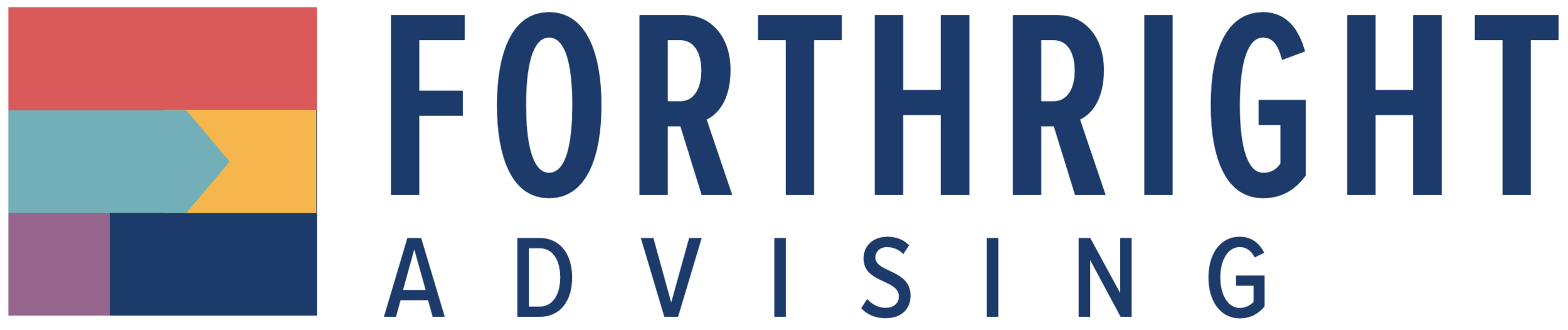How to set up "media alerts"
Written by niki juhasz
We’re a few days into 2025, and the news…well, it’s already news-ing. And if I had to guess, you need an easy way to keep up with all of it!
That’s why we’re sharing our recommendations for the best media monitoring tools to use, along with a step-by-step guide for getting started.
choose your media tracking tools wisely
Not all media monitoring programs are created equal — and they certainly aren’t all free. There are lots to choose from. Our team at Forthright has used everything from Cision to Meltwater to all the options in between. There are pros and cons to each program, and depending on your budget, there are a range of bells and whistles.
But today I’m going to share my own personal opinion on what works for me.
I’ve landed on two (free!) programs that, combined, work best for my needs: Talkwalker Alerts combined with Google Alerts. I’ve found that by setting alerts in both, I can ensure I’m seeing a comprehensive list of news mentions.
*Psst: Our legal team asked us to tell you that we’re sharing these programs based on personal experience. These aren’t endorsements, and we don’t have partnerships with these programs. We encourage you to explore multiple options so you find what best works for you!
your step-by-step guide to setting up news monitoring
1) Sign up for the free versions of Google Alerts and Talkwalker Alerts. Use an email address you have easy access to and check daily. We’ve had partners who signed up for news alerts using a “hello” or “help” inbox, completely forgot it’s there and missed important updates.
2) Choose your goal for media monitoring. Do you want to make sure you catch any mention of your company? Your leadership? Stay up-to-date on a topic that is important to you? Consider your goals and base your search terms on them.
3) Create your list of terms. We recommend creating a list of search terms for your company that includes:
your organization’s name and any acronyms used to talk about your work.
policy initiatives you’re either working on or would like to follow closely.
communications campaigns you’re running.
leaders and influencers who impact your work.
For example, if you're an education-focused nonprofit or school district, you may want to set alerts for your state superintendent of education and the senator in charge of your state’s education committee.
When I worked on DC policy campaigns, I set an alert for every DC council member and the mayor.
a list of your team members who may appear in media stories.
You should set alerts for your CEO at minimum. However, we recommend also including members of your leadership team, such as your policy director and main on-the-record spokesperson.
Sometimes including your board members can be helpful, too!
4) Format your search terms carefully. For both Talkwalker and Google Alerts, you can use quotation marks and plus signs to ensure you’re receiving the right alerts.
For example, if I included Forthright Advising as a search term, I’d get alerts for all the stories that include the words Forthright or Advising. That would be way too many alerts, and likely pretty useless. However, if I add quotes around “Forthright Advising,” I’ll only see the stories that include our full agency name!
You can be as specific as you want while setting up these alerts. If I want to see specific mentions of our founder, Katie, and her board work, I could do this by using a combination of quotation marks and a plus sign:
“Katie Test Davis” + “The Hope Center at Pullen”
Pro tip: Being intentional about the way you set up your search terms ensures you’re not slogging through hundreds of articles (that don’t even matter to you!) every day.
5) Customize your search. Both Talkwalker and Google Alerts allow you to choose everything from which language you want to monitor to what type of sources to include. My biggest piece of advice here is to set your alerts to arrive once a day, in one email. Unless you’re working on a crisis or rapidly evolving policy campaign, once a day is plenty. This way you can look through them all at once, ensuring you don’t miss anything important as emails trickle in throughout the day.
6) Divide and conquer. Do you have multiple policy priorities you’re keeping an eye on? Important supporters you often work with? Discuss how you can divide up your alerts. For example, your development team could keep an eye on big-dollar donors, while your communications team focuses on your team members and policy initiatives.
Setting up smart alerts will ensure you’re ahead of the game – and saving time, too.